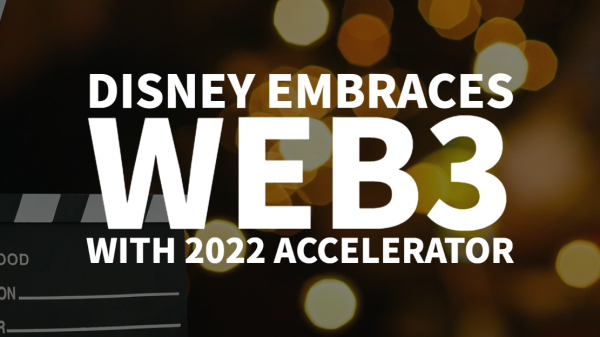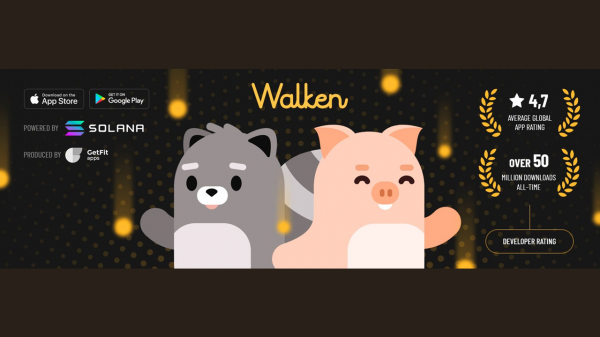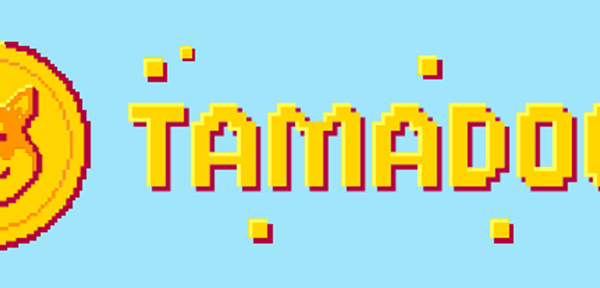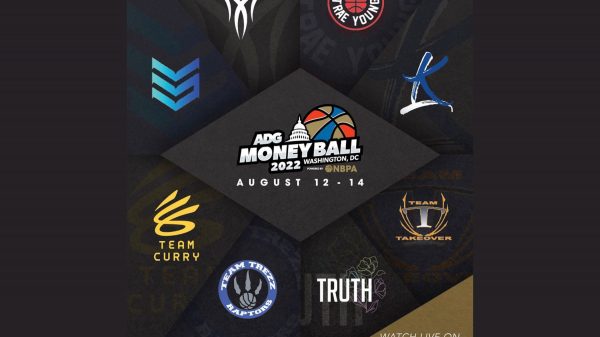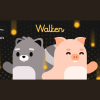Article from: Envato Tuts+
In this tutorial, you’ll learn how to design a billboard in InDesign, and we’ll go over some essential tips that will help you in the future.
As part of looking at how to design a billboard in InDesign, you’ll learn the basics of how to calculate the size for a billboard design. You’ll also find some awesome creative billboard design templates to use for your future projects.
In this billboard design tutorial, you’ll learn:
For this billboard template design, you’ll need:
To decide on the billboard dimensions for InDesign, it’s important to understand the basics. It’s always a good idea to call the printing house where you’ll be having the billboard printed.
As a rule of thumb, each foot is equal to an inch. That means that if the billboard’s final size is 12 ft x 24 ft, the InDesign file size will be 12 in x 24 in.
The file also needs to have no bleeds and a safe area of 1/4 ft or 0.25 in.
Head over to InDesign, and create a New Document. Set the Width to 24 in and the Height to 12 in. Set the Margins to 0.5 in.
Click Create.
Go to Layout > Create Guides. In the Create Guides pop-up window, set the Columns Number to 9 and the rest of the settings to 0. Under Options, choose Fit Guides to Margins.
Click OK.
Select the Rectangle Tool (M) from the toolbar. Create a rectangle that fits the width of the billboard and measures 1.25 in in Height. Set the Color to #223970.
Place the rectangle at the bottom of the billboard. This will help us create an overlapping effect.
Select the Rectangle Frame Tool (F) from the toolbar.
Create a rectangle that starts from the fifth column and the very top edge of the billboard to the bottom margin and the far right edge.
Select the Direct Selection Tool (A) and click on the image within the frame. This allows you to move the image inside the frame, rather than the entire frame.
Go to the Options bar, and set the Height and Width to 110%.
Select the Text Tool (T) from the toolbar. Create a text box on the top-left corner of the billboard.
Add the text «Luxury Renovated Homes for Sale» in all caps.
Open the Character panel by going to Window > Character.
Set the Font to RNS Sanz, set the Size to 75 pt and the Leading to 70 pt.
Set the Color to #223970.
Select the Rectangle Frame Tool (F) from the toolbar.
Using the Options bar, create a rectangle with a Width of 3.2 in and a Height of 2.5 in.
Locate the House Location logo file on your computer. Drag the file into the frame we created in the previous step.
Use the Direct Selection Tool (A) to move and resize the logo.
Select the Text Tool (T) from the toolbar. Create a text box under the logo and add the text «Offer Price: $4.2000,00» in all caps.
Press Command-B to open the Text Frame Options pop-up window. There, set the Inset Spacing to 0.25 in.
This will help create a margin around the text so it isn’t flush to the edge.
Using the Character panel, set the Font to RNS Sanz Bold and the Size to 35 pt.
On the Options bar, set the Color of the text to White. Set the Color of the textbox to #ffb11c.
On the Options bar, set the Stroke Color of the textbox to White.
Set the Stroke Weight to 9 pt.
Create a new text box using the Text Tool (T) that fits the first four column guides. Place it under the big text.
In this text box, add contact information and the home’s special features.
Using the Character panel, set the Font to RNS Sanz Extrabold and Semibold and the Size to 28 pt.
Press Command-B to open the Text Frame Options pop-up window.
Under Columns, set the Number to 2 and set the Gutter to 0.28.
Create another text box with the Text Tool (T). In this box, add a direct phone line.
Using the Character panel, set the Font to RNS Sanz Bold and the Size to 45 pt.
Select the Rectangle Tool (M) from the toolbar.
Create a perfect square that has a Width of 3 in and a Height of 3 in.
Place the element at the bottom right corner of the billboard design.
While selecting the square element, go to Object > Corner Options.
On the Corner Options pop-up window, set the top right and bottom left Corner Size to 0.5 in and the Shape to Rounded.
In the Options bar, set the Stroke Weight to 8 pt and the Stroke Color to White.
Duplicate the square by selecting the element. Press Option to Duplicate and Shift to Maintain the same x-axis and drag toward the right.
Repeat this step one more time.
Find the three interior images: Bedroom With Beautiful Background, Cozy Kitchen in Minimalist Style, and Apartment in an Open Style.
Drag each image into each of the elements we created. Use the Direct Selection Tool (A) to resize the images.
To export this billboard to print, go to File > Export.
Under Format, select Adobe PDF Print.
Click Save.
In the pop-up window, set the Adobe PDF Preset to Press Quality.
Click Export.
In this tutorial, you learned all the ins and outs of creative billboard design. From this tutorial, you can also have an InDesign billboard template to reuse. Designing for large scale has its own challenges, and in this tutorial you learned how to set up a basic billboard template.
If you’re looking for InDesign billboard templates, be sure to check out Envato Elements. For a monthly fee, you have access to high-quality assets and unlimited downloads for your projects. We compiled a small collection of their InDesign billboard templates, let’s take a look!
If you’re looking for billboard design ideas or if you’re running out of time, this is an awesome billboard template. The design is dynamic, strong, and colorful. The file is layered and easily editable.
This creative billboard design is perfect for a clothing brand. The file comes as an empty billboard template, and you can easily add your content. The pack comes with two files for Illustrator and Photoshop, so you can use whichever software you’re more comfortable with.
This corporate and creative billboard design is perfect for all your needs. The layout is versatile, so you can use it for more than just corporate design. The pack comes with two different color variations so you have options for your end design.
This is a great billboard design idea if you’re looking at the real estate market. This billboard template is perfect for showcasing multiple images and awesome for events. The pack comes with three different colors of a blank billboard template for you to choose from.
This billboard template is suitable for professional businesses. Use it as a marketing promotion and company profile on the streets. The pack comes with a ready-to-print and easily editable file.
Find more billboard design ideas and other templates:
source
Article from: Envato Tuts+